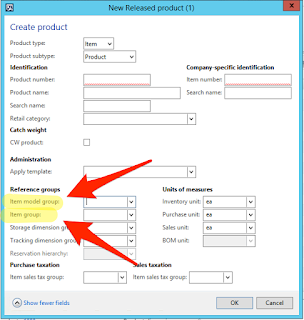 |
| Item model group and Item group on the Released product form. |
Upon first glance, one might be inclined to think that these are probably pretty similar, but they would be mistaken. It's OK, I did it too! I am going to break down these two reference groups that are on all items in AX so you can understand what makes them so different and what purpose they serve on the item.
Item model group
Setup for the Item model group can be found in the Inventory management module under Setup > Inventory > Item model groups.Item model groups are created to control how items are managed in inventory regarding receipts, issues, consumes, reservations, etc.
Item model groups can be set up to control how all stocked items of a certain type are handled and similarly how all non-stocked items of a certain type are handled. Item model groups are really great because they provide an easy way to group items that need to be handled similarly within the system.
Here is an example of how an Item model group is set up in my demo AX 2012 R3 environment:
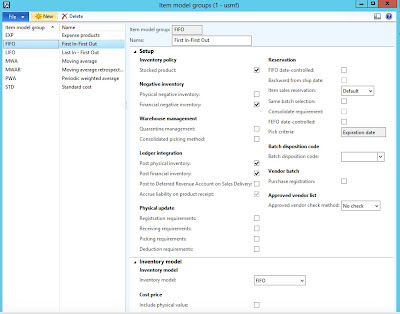 |
| Item model group setup in AX. |
As you can see, this Item model group is called FIFO - First In-First Out. It has an inventory policy that any item using this Item model group is going to be a stocked inventory item.
This Item model group allows for Financial negative inventory but not Physical negative inventory.
The Ledger integration allows for Posting of physical inventory and financial inventory, and based on the inventory policy of Stocked, Accrue liability on product receipt is set as a default. If I deselect the Stocked product checkbox, I can now select whether or not to accrue liability on product receipt.
There are also checkboxes for Warehouse management, Physical update, Reservation, Batch disposition code, Vendor batch, and Approved vendor list within the Setup FastTab of Item model groups.
Lastly, an additional option within the Item model group allows you to choose an Inventory model that is used for closing and adjustments.
 |
| Inventory model options available in AX |
The options for the Inventory model are as follows:
- FIFO
- LIFO
- LIFO date
- Weighted avg.
- Weighted avg. date
- Standard cost
- Moving average
Many times companies will name their Item model groups as specifically as possible. This allows for ease of item setup and really helps employees know what to select when setting up their items. The possibilities are endless and you can see several examples in my screenshot above, but some common naming conventions for these would be:
- Stocked
- Non-stocked
- Standard Cost
- Finished goods
- Raw goods
- FIFO
- Service
- Expense items
The list goes on and on. You can name your Item model groups whatever you'd like. That is the beauty of AX, you are not constrained to a set naming convention and you can do whatever works best for your company.
For more information about the parameters within Inventory model groups in AX, you can check out Microsoft's TechNet page on Item model groups.
Item group
Setup for the Item group can be found in the Inventory management module under Setup > Inventory > Item groups.Item groups are used to divide inventory items into groups and assign a posting setup that might be different from the standard posting profile. This can really allow a company to differentiate between many different item types and then later report on items within these Item groups and their specific accounts.
 |
| Item group setup in AX |
As you can see, there are specific accounts set up for the Sales order, Purchase order, Inventory, Production, Setup, and Warehouse management functions related to these items.
When you open each tab, you will see a listing of account types and it is here that you can specify a special account type for financial posting of an item during any of the functions listed.
Typically, Item groups are created based on a particular grouping of similar items within a company. For example, in the screenshot above we have Audio Products, Audio Raw Materials, Car Audio Products, Car Audio Raw Materials, Consume, Services, and TV & Video. You can name them whatever you want, but my recommendation, just as with Item model groups, is to set the name to something that will make sense to the people who will be creating items. Do you have a certain ingredient that needs to be accounted for differently? Name one after that ingredient! The possibilities are endless.
For more on Item groups, check out Microsoft's TechNet page on Item groups.
Kelly, this is a great write up! You are so right that they are confusing especially due to the naming of the fields. Thank you.
ReplyDeleteNice blog buddy. It actually clear my all doubts about Item group & Model group. Superb. Keep it up. waiting for your feature blogs...
ReplyDelete