One such feature is the ability to add sales prospects into the system without allocating a customer number to the prospect. This is helpful in the event that the prospect never comes through as a customer.
Also, another useful feature of using the prospect list would be to have current prospect records in the system if a sales person leaves the company, goes on a medical leave, takes vacation, or is out of the office for whatever reason. Another sales rep can look into that sales rep's prospect list and make contact if necessary to complete the transformation from prospect to customer.
Also, another useful feature of using the prospect list would be to have current prospect records in the system if a sales person leaves the company, goes on a medical leave, takes vacation, or is out of the office for whatever reason. Another sales rep can look into that sales rep's prospect list and make contact if necessary to complete the transformation from prospect to customer.
Creating a Prospect in AX
Prospects in AX can be found in the Sales and marketing module under Common > Prospects > All prospects.
Once we open the list page, we can see a list of all prospects that have been entered by all sales reps. If I only want to see my prospects, I would navigate to Sales and marketing > Common > Prospects > My prospects. For the sake of the demo, I am going to stick with the All prospects list page.
Once in the All prospects list page, select New Prospect to begin the Prospect creation process.
 |
| Select New Prospect. The starburst near the icon's head always means "New" in AX. |
This will open up the Create new prospect form in AX. Fill it out to the best of your ability so you don't have much to fill out later. Here, I have created a fake prospect called AX Soup, Inc. I will give 5 bonus points to the person who can correctly guess in the comments section of this post what company the address I chose actually belongs to.
From here, you can save and close the form and it will contain the bare bones minimum needed to set up a prospect, or you can take it a step further and save and open the new prospect. You will be given multiple options when you select Save and open.
As you can see in the screenshot above, you can open:
Now that we have created our prospect, let's assume that our negotiations with them have gone well and we want to make them our newest customer.
At this time, you would navigate to the General tab in the ribbon to begin the conversion process. Here, you can select Convert to customer.
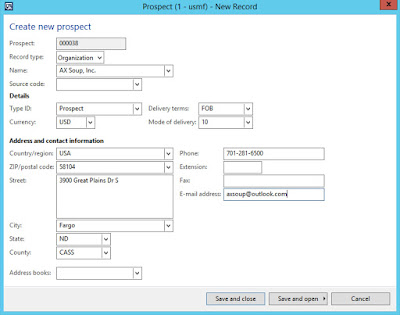 |
| I have created a new Prospect for AX Soup, Inc. (This is a fake company) |
From here, you can save and close the form and it will contain the bare bones minimum needed to set up a prospect, or you can take it a step further and save and open the new prospect. You will be given multiple options when you select Save and open.
 |
| There are several selections available when you choose to Save and open your new Prospect. |
As you can see in the screenshot above, you can open:
- Prospect to continue editing
- Sales quotation for the prospect
- Project quotation for the prospect
- Lead form to gather and store additional information about a sales lead associated with the prospect
- Opportunity form to track more sales related data such as competitors and quotations
For the purpose of this demo, we will Save and open > Prospects to edit our prospect even further. All of the above data is also available within the Prospect record in the Sell tab on the ribbon.
 |
| The Sell tab on the ribbon within the Prospect record contains Opportunities, Leads, and Quotations. |
As you can see, my prospect is set up as Account 000038. This is only a temporary number associated with the prospect until we decide to convert it to a customer.
While in the Prospect form for my newly created prospect, I can now add additional contact information, Sales demographics, Credit and tax info, Delivery defaults, Financial dimensions, and so much more. It is completely up to you how much you'd like to add. The more you can get done at the beginning for a strong prospect, the less you will have to do when it is time to convert to a customer!
Converting a Prospect to a Customer in AX
Now that we have created our prospect, let's assume that our negotiations with them have gone well and we want to make them our newest customer.
At this time, you would navigate to the General tab in the ribbon to begin the conversion process. Here, you can select Convert to customer.
| Convert to customer is highlighted in this screenshot of the General tab of the ribbon on the Prospect record. |
Once you select Yes, you will be given a new pop up, allowing you to select a new customer account number.
You will have the opportunity to check the validity of the account number you selected against your predefined number format for new customers, and it will also ensure that the number you have selected isn't currently in use by another customer. I have selected the account number 123456 since the number format I have set up is ###### and I know I do not have a customer account by this number.
When I open the All customers list page at Sales and marketing > Common > Customers > All Customers, I see my newest customer, AX Soup, Inc., customer account 123456 listed with all of the information from the Prospect converted into my new Customer record.
You will have the opportunity to check the validity of the account number you selected against your predefined number format for new customers, and it will also ensure that the number you have selected isn't currently in use by another customer. I have selected the account number 123456 since the number format I have set up is ###### and I know I do not have a customer account by this number.
When I open the All customers list page at Sales and marketing > Common > Customers > All Customers, I see my newest customer, AX Soup, Inc., customer account 123456 listed with all of the information from the Prospect converted into my new Customer record.
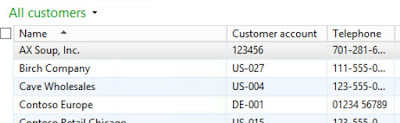 |
| My new customer account AX Soup, Inc. is now listed in my customer list! |
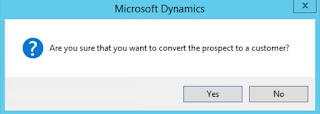

Thanks so much for your useful Information but , I have a question related to the opportunity is there a direct way to convert it onto Customer ?? thanks
ReplyDelete