A typical installation of AX will have users set up as Active Directory authenticated. This means that when you log in to your work network with your username and password, your AX login will be automatically authenticated. This is great for ease of use and not having to enter your password every time you want to open AX (especially if you accidentally close AX a lot - we all do it!).
Run as Different User
The Run as different user function can be accessed from your AX icon on your desktop. If you right click on the icon, you will see that you are given many different options, including the ability to Run as administrator. That's not exactly what you are looking for, so how do we Run as different user?
 |
| Right click on the AX icon to see this list. |
This is a hidden functionality as you will have to press Shift + right click at the same time. You will see that the list has now expanded to include Run as different user.
 |
| Right click + Shift to see hidden functionality included. |
Once you click on that, AX will prompt you to enter the username and password of the user you are logging in as. Just remember, all transactions will be in that user's name.
 |
| You can now run AX as a different user or allow another user to log in from your client. |
Password Security
It would be irresponsible of me as an IT professional and as someone who sits through security audits annually to not discuss password security as part of this blog. While having the ability to log in as a different user on your client can be a really beneficial tool, please be aware of the dangers of this as well.Always guard your password. Your password is your key to your company's financial software. Guard it like you would guard the key to your house or car. You wouldn't just hand it over and allow anyone to enter. Treat your access to your company's financials the same way! Anyone who has your password can log in as you and create transactions tied to your user ID. Since they are tied to your user ID, it is highly likely that you would be held responsible for any erroneous or malicious transactions. If you aren't held responsible for the transactions, you could be held responsible for sharing your password. It's not a good practice. Don't do it. Also, always make sure any sessions that you are logged in to on someone else's PC get completely closed before you walk away. This will remove you from the session and when it is reopened on their PC, will be opened with the original Active Directory username that is logged in to the PC.
If someone did somehow obtain your password, change it immediately. You don't have to wait for your company's password policy to kick in and tell you it's time to change your password. This is something you can do as often as you'd like! If your password has been compromised in any way, the best practice would be for you to change it immediately.
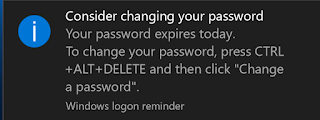 |
| You don't have to wait for this reminder to change your password! Change it as often as you feel necessary. |
Another thing to remember is to always lock your screen. When you walk away from your computer, lock it! Because AX uses Active Directory authentication, it would be simple for someone to walk up to your computer, sit down and have immediate access to everything you have access to in AX. It's as easy as Ctrl + Alt + Del followed by Enter or Windows key + l to lock your PC. Another option would be to have your screen set to automatically lock after a minute of inactivity. Protect yourself! It's a good habit to get into.
No comments:
Post a Comment