Period Statistics
When you navigate to an item in the Released products form, Product information management > Common > Released products, you can find your item and navigate to the Purchase tab in the ribbon.
In the Purchase order section, there is a button called Period statistics.
 |
| Period statistics button on Released products in AX |
If you select this, you can see a very basic summary of how many of this particular item had been purchased in the current month, the past month, the current year to date totals, the past year totals, and the lifetime purchase totals for the item.
 |
| Period statistics for current month, past month, current year, past year, and lifetime of the item. |
Reports
There are reports available within the Procurement and sourcing module that will give this information as well. If you navigate to Procurement and sourcing > Reports > Statistics > Vendor, there are a couple of different reports available to see how much of an item was purchased in a given time frame.
- Item/Vendor statistics
- Vendor/Item statistics
The Item/Vendor statistics report sorts first by the item number, then by the vendor account. You see everything broken down by item, with all vendors that the item was purchased from listed underneath within the date range specified.
The Vendor/Item statistics report is the exact opposite. This report takes the Vendor and shows all purchases for the specified item under the vendor record within the date range specified.
Inventory Transactions
And finally, the last way I am sharing today on how to see an item's purchase order history would be in the item's Inventory transactions.
The item's Inventory transaction history can be viewed from the item itself, and this would be the easiest way since the form will already be sorted by the item. You can see this on the item in Released products, which is located at Product information management > Common > Released products.
Navigate to the Manage inventory tab on the ribbon in your item. In the View section, select Transactions.
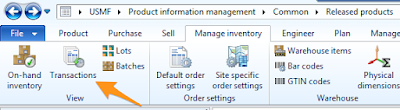 |
| Inventory Transactions for the item in AX |
This will open up all inventory transactions for the item.
 |
| List of inventory transactions in AX |
This form can get very long, but one thing you can do to help is filter! You can filter by Reference > Purchase order, and you can also sort by date range. You can also always click Ctrl + t to export to Excel and manipulate your data there as well.
How do you see an item's purchase order history in AX? Do you have any other cool tips and tricks that I didn't address in this blog post? Let me know in the comments!
No comments:
Post a Comment