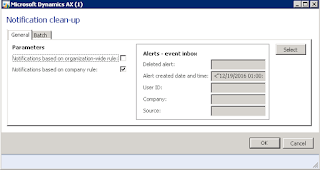Showing posts with label Navigation. Show all posts
Showing posts with label Navigation. Show all posts
Thursday, April 6, 2017
AX Word of the Week: FastTab
This week's AX Word of the Week is FastTab. I did not realize it, but I say this word a lot in my blog posts and I have never really explained it. Some people probably know exactly what this is (or have a pretty good idea) but if you ever find yourself wanting to explain navigation in AX to someone, knowing what a FastTab is can truly save you some time.
Sunday, January 29, 2017
Logging in as a Different User
A great tip to help users when they have to switch between logins, whether testing user functionality or working with another user on training, is the Run as different user function. There are many different reasons why you may want to log in as a different user. Your coworker or manager might want to log in from your PC and show you something or make a quick change to something that was posted incorrectly. It's always a best practice to work from your own login when in AX so that the records you touch in the system are tied to your username, but there will always be circumstances where it would be convenient to have another user log in to AX from your specific instance.
A typical installation of AX will have users set up as Active Directory authenticated. This means that when you log in to your work network with your username and password, your AX login will be automatically authenticated. This is great for ease of use and not having to enter your password every time you want to open AX (especially if you accidentally close AX a lot - we all do it!).
A typical installation of AX will have users set up as Active Directory authenticated. This means that when you log in to your work network with your username and password, your AX login will be automatically authenticated. This is great for ease of use and not having to enter your password every time you want to open AX (especially if you accidentally close AX a lot - we all do it!).
Run as Different User
Tuesday, January 24, 2017
AX Date Shortcuts - More Interesting Than You Think!
My last post, AX Is Better at Math Than I Am, sparked some interesting conversations on social media and in person. Most of it ended up being about the hidden games in AX, but one reader mentioned the date shortcuts as something that people really like to use. I thought that was worthy of a short post, so here goes!
Quick Date Formatting - AX is Still Pretty Smart
Anywhere you can put a date in AX, you can enter it many ways. AX is pretty smart and will try to figure out what your entry means. For example, today's date is January 24, 2017. I have found that I can enter it as any of the following and AX will give me 1/24/2017 in my field:Tuesday, January 17, 2017
AX is Better at Math than I Am
Did you know that AX has a built in calculator? You can access it under File > Tools > Calculator.
But even though that is a sweet feature, that is not what my post is about. I am here to tell you today that AX is better at math than either of us and if you don't know about the functionality I am about to share with you, I guarantee that it will put a smile on your face.
 |
| All AX installations come standard with Calculator. |
But even though that is a sweet feature, that is not what my post is about. I am here to tell you today that AX is better at math than either of us and if you don't know about the functionality I am about to share with you, I guarantee that it will put a smile on your face.
Thursday, January 12, 2017
Hide Unwanted Modules
When you look at the module list in AX, it can seem very large and overwhelming, especially if you only touch one or two modules in the system as part of your daily tasks. You may long for a way to hide some of these extra modules that you never use just to clear up some screen real estate and make system navigation easier on yourself. Well, I bring good news! Hiding modules in AX is extremely easy to do and anyone can do it.
Navigate from any screen to File > View > Modules. From there, a full list of all modules in AX will open up and you will see most, if not all, checked.
Hiding Unused Modules in AX
Navigate from any screen to File > View > Modules. From there, a full list of all modules in AX will open up and you will see most, if not all, checked.
Sunday, January 8, 2017
Automatic Clean Up of Alerts
Alerts in AX can be a beautiful thing, but sometimes unused alerts can be ignored and build up in the system's EventInbox, causing issues and system latency if it gets too out of hand. You might have a problem when you are looking at someone's PC and they have 14,236 unread alerts in AX. Do not fear though! There is always an answer to these types problems and I have come across a beauty that I am going to share.
Alerts are something that your System Administrator should be cleaning up on a regular basis in System administration > Periodic > Notification clean up. This opens a notification clean-up tool that will clean alerts from every user's alert inbox when it is run.
An issue arises when the System Administrator goes to run the clean-up tool and if they clean it out as of right this minute, someone might miss an important alert. So the System Administrator has to set up some parameters of when it might be appropriate to clean up alerts and how far back they need to go.
When I first started cleaning up alerts in my AX environment, I had a reminder in my calendar to clean up alerts every Friday and I would set it with the following parameter so that it would clean up alerts from three weeks prior and older.
This was working pretty well until I stumbled upon this gem in MSDN and put it into place:
Thursday, December 22, 2016
Using Favorites in AX
If you spend most of your day in AX, one thing that you may have noticed is that it is really difficult to stay in just one module to do your job. If you can do this, lucky you! But for the rest of us, there seems to be a lot of navigating through multiple modules. A scheduler might spend some time in the Master planning, Production control, Inventory management, and Organization administration modules. An accountant may touch modules such as General ledger, Cash and bank management, Accounts payable, and Accounts receivable within their work day just to name a few.
If you have specific areas within AX that you access on a regular basis to do your job and you find that going back and forth between modules is tedious and tiresome, then setting up Favorites in AX is something that can make your work day go by more smoothly and efficiently.
If you have specific areas within AX that you access on a regular basis to do your job and you find that going back and forth between modules is tedious and tiresome, then setting up Favorites in AX is something that can make your work day go by more smoothly and efficiently.
Where are Favorites Located in AX?
Wednesday, November 23, 2016
Task Recorder to Document Processes
One of the best tools that is available to all users right now in AX is called Task recorder. If you haven't heard of this, you are in for a real treat.
Task recorder is a tool that AX users can use to document a step-by-step process in AX with screenshots and navigation steps. It's not a perfect tool and what it generates may need some cleanup afterwards, but it saves a lot of time when documenting processes and procedures.
I have used Task recorder in AX during my company's implementation (what a life saver!), to create training documents, and to send developers a step-by-step document explaining how end users are executing their jobs. There are a wide array of uses for this kind of technology, but those three are the main uses I have heard of Task recorder being used from other users.
Task recorder is a tool that AX users can use to document a step-by-step process in AX with screenshots and navigation steps. It's not a perfect tool and what it generates may need some cleanup afterwards, but it saves a lot of time when documenting processes and procedures.
I have used Task recorder in AX during my company's implementation (what a life saver!), to create training documents, and to send developers a step-by-step document explaining how end users are executing their jobs. There are a wide array of uses for this kind of technology, but those three are the main uses I have heard of Task recorder being used from other users.
Using Task Recorder
Subscribe to:
Posts (Atom)